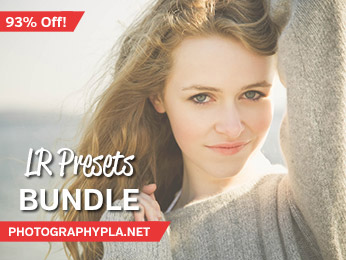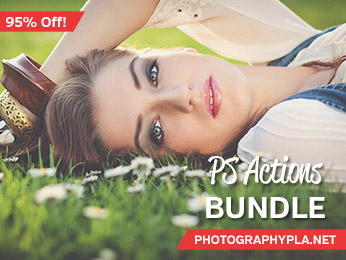Free Photography Bundle ($180 value): PS actions, LR presets, photo overlays, & print templates!
Get it here.

If you want to add a fun element to your photos, adding some sparkle in Photoshop with the help of an overlay can be a great option. We have a set of 12 sparkle overlays available, and they’re especially useful with playful photos of kids. Whether you are working with photos of your own children or photos of clients kids, the sparkles can be a fun touch.
In this post I’ll show how easy it is to use the sparkle overlays. To get started, open the photo that you want to work with and open one of the sparkle overlays. Here is the “before” version of the photo that I’ll be using.

The sparkle overlays are sized at 3600 by 3600 pixels. You an either re-size one of the files (the overlay or your photo) before applying the overlay, or you can paste the overlay on the photo and then re-size it. Personally, I think it is easier to re-size first, so I will re-size my photo 3600 in width. If you are using a portrait (vertical) image you will want to re-size the photo to be 3600 pixels in height so it is not too tall.
Once the widest edge of the photo and the overlay match you can copy the overlay file (Select > All and then Edit > Copy). Then move over to your photo and paste in the overlay (Edit > Paste). Your photo should now have the overlay as a layer on top of the photo.

There may be some sparkles over faces or other elements in the photo where you don’t want the sparkle. You can easily fix this by masking those areas. With the overlay layer selected go to Layer > Layer Mask > Reveal All. Then use a black brush, preferably with a soft edge, and brush over the areas where you do not want the sparkles to appear. I brushed over the girl and removed a few small sparkles.

The last thing I’ll do is edit the opacity of the sparkle layer. I am going to reduce the opacity from 100% to 70% to give it a bit of a softer look.
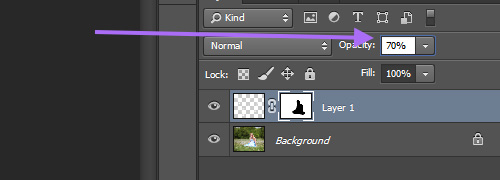
And here is the result:

Of course, you can reduce the opacity further if you would like.
That’s it! You can use the sparkle overlays just that easy. And if you’d like you can also use multiple sparkle layers together as each one of the overlays has a different look.