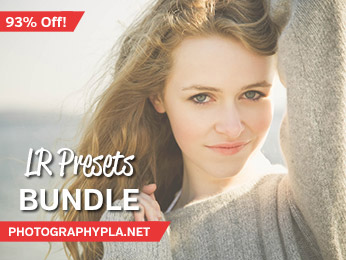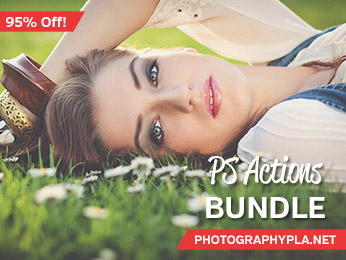Free Photography Bundle ($180 value): PS actions, LR presets, photo overlays, & print templates!
Get it here.
There are a lot of different ways to go about converting a color photo to black and white, and our set of Fundamentals presets for Lightroom can make the process fast and easy. Fundamentals is a preset system (for Lightroom 4 and 5) that is available for free to anyone who subscribes to our deal notification email list. By subscribing to the list you’ll be emailed whenever we run a significant promo on any of our products, and as a bonus you will be able to download Fundamentals for free.
In this tutorial we’ll quickly walk through the process of creating a beautiful black and white photo. You can achieve this look in Lightroom with or without Fundamentals, but the purpose of Fundamentals is to speed up your workflow. You can get this look with just a few clicks and without messing with a lot of sliders in Lightrooms develop module.
For the tutorial we’ll be working with this photo, which has been provided by Meghan Newsom.

Assuming you already have Fundamentals downloaded and installed, open Lightroom and move to the Develop module. If you haven’t already downloaded and installed Fundamentals you can get access to download the set here, and installation instructions are included in the download file.
Here are the steps to get this black and white look:
- Click on preset 6.8 for max desaturation
- Click on preset 3.5 for medium contrast boost
- Click on preset 4.2 for a typical tone adjustment
- Click on preset 4.8 save the highlights more
- Click on preset 10.2 for a low vignette
That’s it! The specifics may vary depending on your photo. For example, you may want to use a different level of contrast boost, or not use a vignette. All of these changes can be made quickly by clicking the presets without the need to adjust the sliders, which saves time in your post processing.
You’ll probably also want to use the presets for sharpening and noise reduction that are included as part of Fundamentals, but the specifics will depend on your photo. Here is our end result: