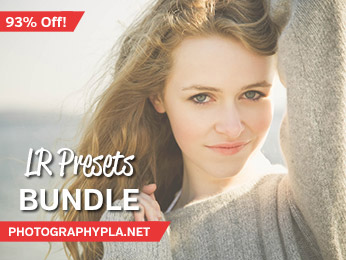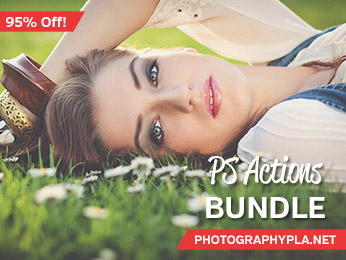Free Photography Bundle ($180 value): PS actions, LR presets, photo overlays, & print templates!
Get it here.

This article is a part of our series Photo Editing in Lightroom 101. Throughout the series we’ll cover the details of Lightroom’s library and develop modules and how you can use Lightroom to improve your own photos. As new articles are published they will be added to this page. If you don’t want to miss future articles in the series, please subscribe to our RSS feed or our email newsletter.
Red eyes are a common problem in photos taken with on-camera flash, but fortunately it can be easily fixed in Lightroom’s develop module. Lightroom includes a red eye correction tool that does the difficult work for you. To access the red eye correction tool, click on the icon near the top right of the develop module.
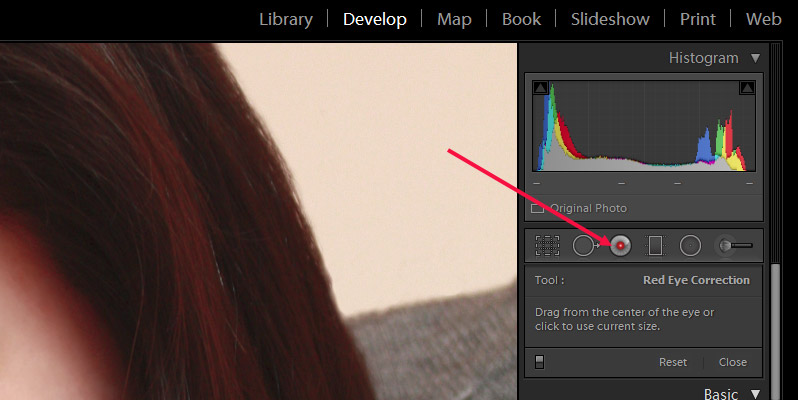
For this tutorial I’ll be working with this photo from JBlox2.

Once you’ve clicked on the icon to activate the red eye correction tool, hover your mouse over the center of the red eye.

Click and drag out to surround the red area.

Release the mouse and the red eye correction will be applied.

The red eye correction tool offers two sliders to customize the results: pupil size and darken.
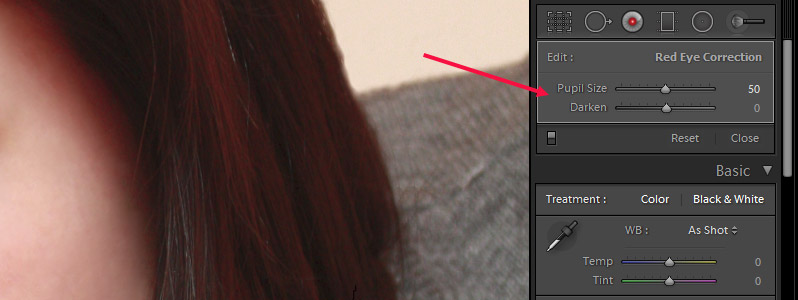
The pupil size setting will be at 50 by default. If you increase that number (by moving the slider to the right) it will increase the size of the pupil. And if you decrease that number (by moving the slider to the left) it will decrease the size of the pupil.

The darken slider controls the darkens of the pupil. Move the slider to the left into negative values to darken the pupil, and move it to the right into positive values to lighten the pupil.
And that covers the basics of using Lightroom’s red eye correction tool. It’s rather simple, but can be a handy tool for improving photos when needed.

If you don’t want to miss the other articles in this Photo Editing in Lightroom 101 series, please subscribe to our RSS feed or our email newsletter. As new articles are published they will be added to the series page, which will serve as an index for the entire series.