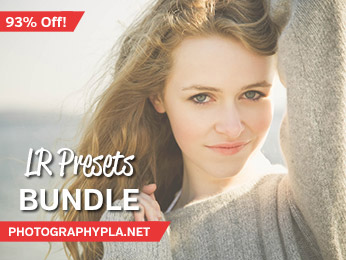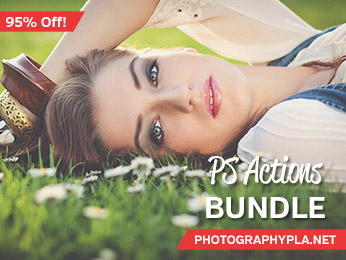Free Photography Bundle ($180 value): PS actions, LR presets, photo overlays, & print templates!
Get it here.

Photoshop provides unlimited potential for photographers, but it’s easy to find that you’re spending more time than you would like in Photoshop. Taking advantage of keyboard shortcuts is a great way to reduce the amount of time that you spend in Photoshop. Get to know the shortcuts for the tools and functions that you use frequently and you may be surprised at how it impacts your workflow.
Our Top 10 Favorite Keyboard Shortcuts
This article lists 60 keyboard shortcuts, but if you want some quick recommendations here are 10 of our favorites for photo editing.
(1-3) Zoom In, Zoom Out, and View at 100%
When you are working with large, high resolution photos you will find yourself zooming in and out a lot. Keyboard shortcuts make it so much faster than doing it manually by changing the percentage of zoom. Zoom in and out quickly or view the photo at 100% instantly using these 3 keyboard shorcuts.
Zoom In
Windows: Ctrl++
Mac: Cmd++
Zoom Out
Windows: Ctrl+-
Mac: Cmd+-
View at 100%
Windows: Ctrl+1
Mac: Cmd+1
(4) Change Image Size
After editing a photo you may need to change the size of the photo to prepare it for printing or to save for the web. Since you’ll find yourself doing this with a lot of your photo you can save time by getting in the habit of using the keyboard shortcut to bring up the image size options.
Image Size
Windows: Alt+Ctrl+I
Mac: Opt+Cmd+I
(5) Open Camera Raw Filter
When you are in Photoshop but not using Camera Raw you can take advantage of a Camera Raw Filter, regardless of whether you are working with a RAW or JPG file.
Camera Raw Filter
Windows: Shift+Ctrl+A
Mac: Shift+Cmd+A
(6-7) Change Brush Size
When you’re doing retouching in Photoshop you are likely to be using the brush tool or spot healing tool. You can save a lot of time by using keyboard shortcuts to increase or decrease the size of the brush for these tools.
Decrease Brush Size
Windows: [
Mac: [
Increase Brush Size
Windows: ]
Mac: ]
(8-9) Working with Foreground and Background Colors
If you’re working with layer masks you are probably using a lot of white and black brushes. These keyboard shortcuts make it easy to get back to the default colors, or reverse them so you can quickly make the changes that you need.
Default Foreground and Background Colors
Windows: D
Mac: D
Switch Foreground and Background Colors
Windows: X
Mac: X
(10) Working with Photoshop Actions
It’s no secret that we love Photoshop actions. You can instantly open the actions window with this keyboard shortcut. If you don’t already have any actions installed, see the free actions that we offer, as well as our full range of Photoshop actions.
Show Actions Window
Windows: Alt+F9
Mac: Opt+F9
60 Useful Photoshop Keyboard Shortcuts
Now that we’ve listed our top 10, here is the full collection of 60 keyboard shortcuts that will save you time.
Working With Files:
Create a New File
Windows: Ctrl+N
Mac: Cmd+N
Open a File
Windows: Ctrl+O
Mac: Cmd+O
Browse in Bridge
Windows: Shift+Ctrl+O
Mac: Shift+Cmd+O
Save
Windows: Ctrl+S
Mac: Cmd+S
Save As
Windows: Shift+Ctrl+S
Mac: Shift+Cmd+S
Save for Web
Windows: Alt+Shift+Ctrl+S
Mac: Opt+Shift+Cmd+S
Undo/Redo
Windows: Ctrl+Z
Mac: Cmd+Z
Color Settings
Windows: Shift+Ctrl+K
Mac: Shift+Cmd+K
Working with Layers:
New Layer
Windows: Shift+Ctrl+N
Mac: Shift+Cmd+N
Group Layers
Windows: Ctrl+G
Mac: Cmd+G
Ungroup Layers
Windows: Shift+Ctrl+G
Mac: Shift+Cmd+G
Bring Layer to Front
Windows: Shift+Ctrl+]
Mac: Shift+Cmd+]
Bring Layer Forward
Windows: Ctrl+]
Mac: Cmd+]
Send Layer Backward
Windows: Ctrl+[
Mac: Cmd+[
Send Layer to Back
Windows: Shift+Ctrl+[
Mac: Shift+Cmd+[
Merge Layers
Windows: Ctrl+E
Mac: Cmd+E
Merge Visible Layers
Windows: Shift+Ctrl+E
Mac: Shift+Cmd+E
Making Selections:
Select All
Windows: Ctrl+A
Mac: Cmd+A
Deselect
Windows: Ctrl+D
Mac: Cmd+D
Invert Selection
Windows: Shift+Ctrl+I
Mac: Shift+Cmd+I
Viewing Images:
Zoom In
Windows: Ctrl++
Mac: Cmd++
Zoom Out
Windows: Ctrl+-
Mac: Cmd+-
View at 100%
Windows: Ctrl+1
Mac: Cmd+1
Show Grid
Windows: Ctrl+’
Mac: Cmd+’
Image Adjustments:
Curves
Windows: Ctrl+M
Mac: Cmd+M
Levels
Windows: Ctrl+L
Mac: Cmd+L
Hue/Saturation
Windows: Ctrl+U
Mac: Cmd+U
Color Balance
Windows: Ctrl+B
Mac: Cmd+B
Black & White:
Windows: Alt+Shift+Ctrl+B
Mac: Opt+Shift+Cmd+B
Desaturate:
Windows: Shift+Ctrl+U
Mac: Shift+Cmd+U
Image Size
Windows: Alt+Ctrl+I
Mac: Opt+Cmd+I
Canvas Size
Windows: Alt+Ctrl+C
Mac: Opt+Cmd+C
Working with Photoshop’s Filters:
Camera Raw Filter
Windows: Shift+Ctrl+A
Mac: Shift+Cmd+A
Lens Correction
Windows: Shift+Ctrl+R
Mac: Shift+Cmd+R
Adaptive Wide Angle
Windows: Alt+Shift+Ctrl+A
Mac: Opt+Shift+Cmd+A
Photoshop’s Tools:
Move Tool
Windows: V
Mac: V
Rectangular/Elliptical Marquee Tool
Windows: M
Mac: M
Lasso/Polygonal Lasso/Magnetic Lasso Tool
Windows: L
Mac: L
Quick Selection/Magic Wand Tool
Windows: W
Mac: W
Crop/Perspective Crop/Slice/Slice Select Tool
Windows: C
Mac: C
Eyedropper/3D Material Eyedropper/Color Sampler/Ruler/Note/Count Tool
Windows: I
Mac: I
Spot Healing Brush/Healing Brush/Patch/Content Aware Move/Red Eye Tool
Windows: J
Mac: J
Brush/Pencil/Color Replacement/Mixer Brush Tool
Windows: B
Mac: B
Clone Stamp/Pattern Stamp Tool
Windows: S
Mac: S
History Brush/Art History Brush Tool
Windows: Y
Mac: Y
Eraser/Background Eraser/Magic Eraser Tool
Windows: E
Mac: E
Gradient/Paint Bucket/3D Material Drop Tool
Windows: G
Mac: G
Dodge/Burn/Sponge Tool
Windows: O
Mac: O
Pen/Freeform Pen Tool
Windows: P
Mac: P
Horizontal Type/Vertical Type/Horizontal Type Mask/Vertical Mask Type Tool
Windows: T
Mac: T
Path Selection/Direct Selection Tool
Windows: A
Mac: A
Rectangle/Rounded Rectangle/Ellipse/Polygon/Line/Custom Shape Tool
Windows: U
Mac: U
Hand Tool
Windows: H
Mac: H
Rotate View Tool
Windows: R
Mac: R
Zoom Tool
Windows: Z
Mac: Z
Decrease Brush Size
Windows: [
Mac: [
Increase Brush Size
Windows: ]
Mac: ]
Default Foreground and Background Colors
Windows: D
Mac: D
Switch Foreground and Background Colors
Windows: X
Mac: X
Working with Photoshop Actions:
Show Actions Window
Windows: Alt+F9
Mac: Opt+F9