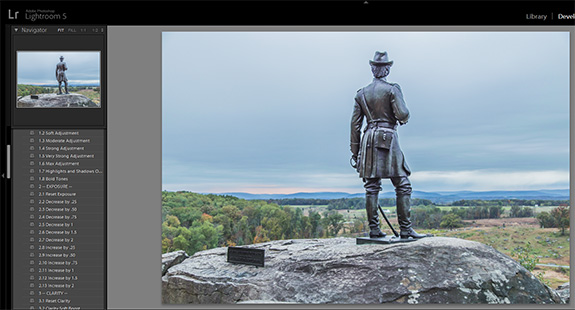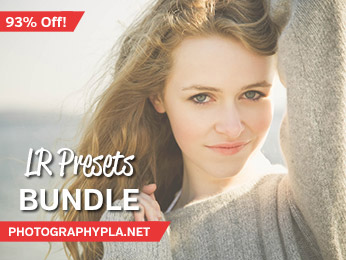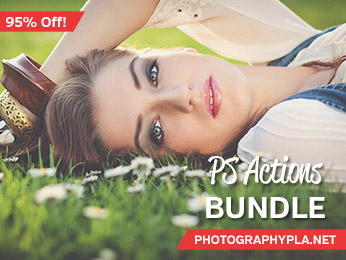Free Photography Bundle ($180 value): PS actions, LR presets, photo overlays, & print templates!
Get it here.
HDR tends to be a love it or hate it topic where many photographers stand on one side or the other. But HDR photos don’t have to be extreme and surreal. In fact, HDR can be used to produce realistic-looking images that simply represent the scene more accurately or are more lifelike than a standard photo.
When it comes to processing HDR images there are a number of different options, and in this article we’ll look at several of the leading choices.
HDR by Hand
If you want the maximum amount of control it’s possible to create HDR images by hand in Photoshop. This process would involve shooting multiple exposures of your subject to capture the full dynamic range, stacking the photos as layers on top of each other in Photoshop, and manually creating masks to control which layers/exposures you want to use for different parts of the photo. For example, you would use part of one of the layers for an area of the photo in the shadows, and another layer for the lighter areas of the photo. While this technique will be far more time consuming than the other approaches we’ll look at, it will give you more control than you can get with any automated process, and in some cases it will give you the most realistic-looking HDR images. See this article for more detail on the process.
Photomatix
Photomatix is one of the leading options for processing HDR automatically. It is a standalone program but also has a Lightroom plugin that can help to integrate it into your workflow. There are two different options for purchasing. Photomatix Essentials is the basic version, but as it’s name indicates, it includes all of the essential functionality. The cost is $39 and with Essentials you can create HDR images with tone mapping and exposure fusion, including automatic image alignment and ghost removal. Photomatix Pro 5 costs $99, comes with the Lightroom plugin, and includes some additional features that are not a part of Essentials. With Essentials you can only use up to 5 bracketed photos, but with Pro you can use unlimited bracketed photos to produce your HDR images. Pro also gives you better control of the details to tweak and adjust your photos. One of the nice things about Photomatix is that you can download and try it for free. The free version will watermark your photos, but it will allow you to try it out and see if you want to purchase a license.
Nik HDR Efex Pro
Nik HDR Efex Pro is another popular option for automated HDR processing. It costs $149 as part of the Nik Collection, which includes Analog Efex Pro, Silver Efex Pro (for black and white), Viveza (color and tonality adjustments), Sharpener Pro, and Dfine (noise reduction). All of the Nik Collection programs function as plugins for Lightroom, Photoshop, or Aperture. Like Photomatix Pro, Nik HDR Efex Pro offers a selection of one-click presets, and you can adjust specific details as needed. There is a 15-day free trial available for the Nik Collection, so you can take it for a spin before making a purchase.
Photoshop’s HDR Pro
Photoshop (versions CS5, CS6, and CC) includes built-in functionality for processing HDR photos. While it doesn’t include all of the bells and whistles of Photomatix or Nik HDR Efex Pro it does allow Photoshop users to automatically process HDR without the need to purchase anything additional (merge to HDR functionality was available prior to CS5, but HDR Pro is an upgrade to the old functionality). In CC there is a new feature for 32 bit HDR toning. HDR Pro also comes with some one-click presets that can be used, or can serve as a starting point. You can adjust sliders to get the specific look that you’re after. Learn more about it in the video below.
Lightroom Presets and Photoshop Actions
You can also use Lightroom and Photoshop to create faux HDR images that will give you an HDR-like look with a single exposure. Adjustments to highlights and shadows can help to improve the dynamic range of most photos (working with RAW files will produce better results than working with JPG files). This can be done manually, and there are also presets and actions that can be purchased or downloaded to speed up your workflow. Our HDR Hero Lightroom Presets ($27) include one-click presets as well as workflow presets to help you create your own HDR effects quickly. For Photoshop we have Faux HDR Photoshop Actions ($17) and Faux HDR Photoshop Actions ($17).