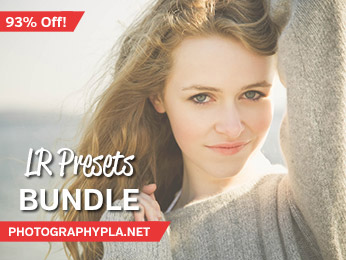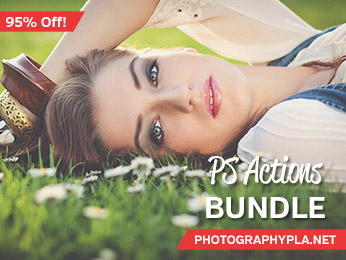Free Photography Bundle ($180 value): PS actions, LR presets, photo overlays, & print templates!
Get it here.

We offer a variety of different types of photo overlays for all different types of photos, and in this post we’ll go through the process of using an overlay to add a decorative touch to a photo. The specifics of each photo overlay will vary a little, but with each of them you will follow most of the same steps: applying the overlay on top of your photo, re-sizing and positioning the overlay, and changing the colors as needed.
For this tutorial I will be working with an overlay from our set of Elegant Save-the-Date Overlays, and here is a sample photo that I’ll be using for this tutorial:

If the overlay you are using involves editable text, the first step is to download any fonts used in the overlay. Our overlay sets that include editable text will have a fonts.txt file in the download listing the URLs where you can download all of the fonts that are used. In this case I will download Optimus Princeps and Linux Libertine for this overlay.
Next, open the overlay file and a photo that you want to use. If the overlay you are using is a layered .psd file you will want to select all of the layers except the background layer in the layers palette.
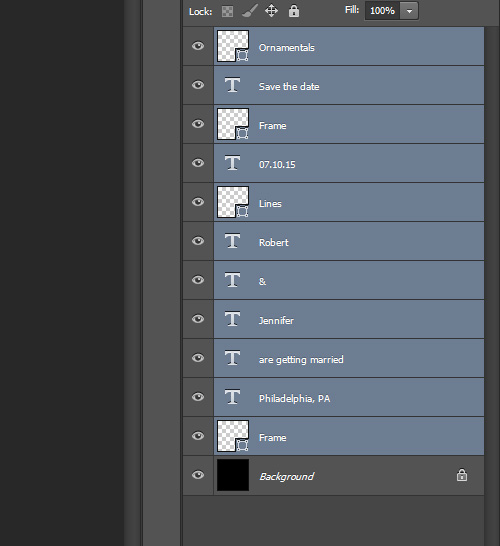
Then with all of the layers selected go to Layer > Duplicate Layers. A window will open that allows you to choose where you want to duplicate the files to. Use the drop down and select the file name of your photo, and then click “ok”.
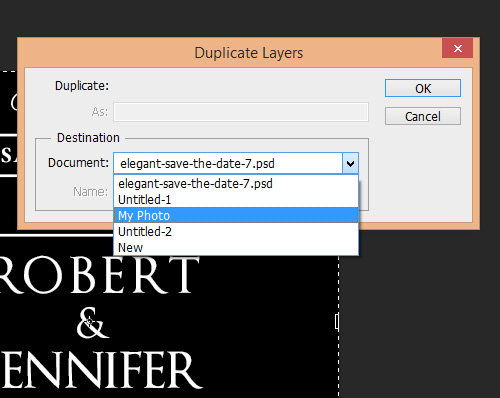
Your overlay will now be duplicated on top of your photo and you will need to move it to the location that you want, and you will probably also need to re-size it. You can use the free transform tool (Edit > Free Transform) to do this. When re-sizing the overlay, hold down the shift key and pull one of the corners in or out. This will keep the overlay in the same proportion rather than letting it get skewed or distorted.

Once you get the overlay in place you can use the type tool to change the text to suit your needs (assuming the overlay you are using involves editable text).
You can also use the type tool to change the colors of text. To change the color of shape layers you can double click on the icon in the layers palette and it will open the color options. After doing that your overlay will be customized!