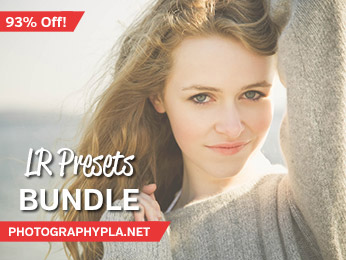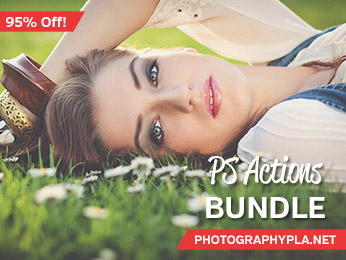Free Photography Bundle ($180 value): PS actions, LR presets, photo overlays, & print templates!
Get it here.
In this tutorial, we’ll walk through the process of creating a nice, soft pastel effect in Adobe Lightroom. At the end of the tutorial, you’ll also be able to download a free preset that will apply the settings shown in the tutorial for your own pastel photography. You can use the preset on your own photos if you don’t want to work through the photo editing steps.
This pastel effect can be used with a wide variety of photos, but portraits and outdoor photos taken in natural light tend to work very well as pastel pictures.
The free preset at the end of the article is the Soft Blue preset from our new set of Pastel Lightroom Presets. If you like pastel images please see the full set of pastel presets, which will give you many options.
If you want even more Lightroom presets check out our Ultimate Photography Bundle, which includes more than 1,000 different presets, plus Photoshop actions, photo overlays, and more. It’s perfect for any photographer!
Here is a “before” version of the photo that we’ll be working with.

And here is a sneak peak of the end result that we will be creating in this soft tone photography tutorial to adjust the color.

How to Create Pastel Photography in Lightroom
Now, let’s look at the exact steps you can use to create beautiful soft pastel color photography in Lightroom.
Step 1: The Basic Section of the Develop Module
To get started we’ll make some adjustments in the “Basic” section of Lightroom’s develop module. I’m going to change the exposure to +0.48 to lighten the photo a bit. This setting may vary depending on the photo that you’re working with. For example, if you’re starting with a photo that’s over or underexposed, the appropriate exposure setting may be higher or lower.
Next, I’ll also give the photo a slight boost in contrast by setting the contrast slider to +10. In the highlights, shadows, whites, and blacks area, I will change the settings to +5, +25, 0, and +12. This will further lighten the photo, but it will impact the dark areas (through the shadows and blacks settings) more than it will impact the lighter areas.
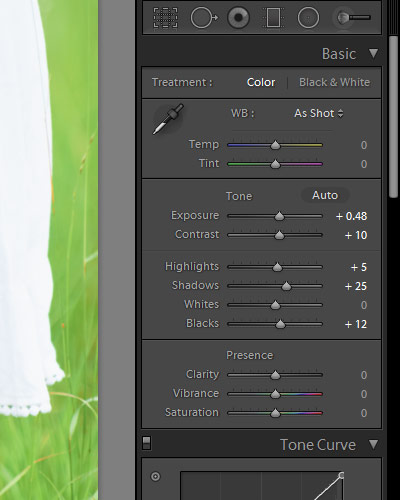
Next, we’ll change some settings in the “Presence” section. I’m setting clarity to -5 to give a subtle softening effect to the detail of the photo, which will work well with the lighter image and the soft pastel tones that will be added. I’m also setting the vibrance to -15 and saturation to -25, These settings will make the colors of the photo a little duller, which will also work well with the soft tone photography. Now, we have the foundation that will work well with soft colors.
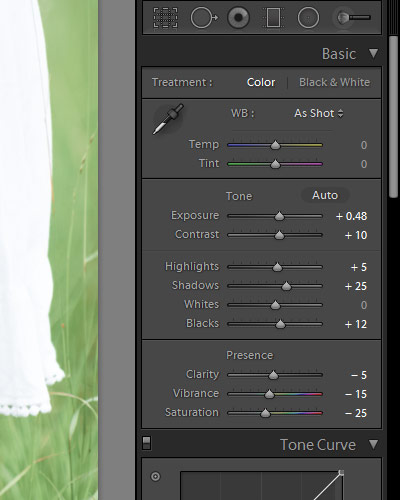
At this point our work in progress looks like this:

You can see the impact of lightening the photo and desaturating it.
Step 2: The Tone Curve
The next thing we’ll do is make a small edit to the tone curve, which will again lighten the photo a little. I’m going to raise the left endpoint just a little bit on the RGB curve, and that is the only change that will be made to the tone curve.
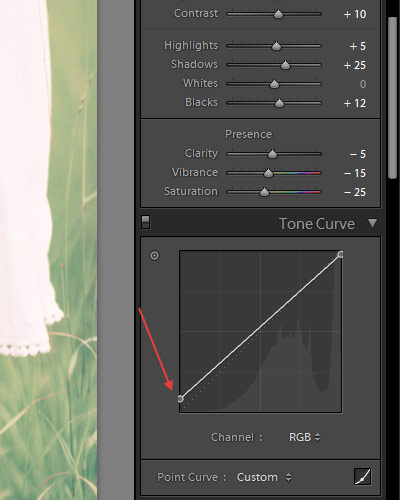
Step 3: Split Toning
So far we’ve lightened the photo and removed some of the color through vibrance and saturation. Now, we’ll add the pastel effect with the help of Lightroom’s split toning settings.
For the highlights settings, I am using 30 for the hue and 40 for the saturation. This adjustment gives warmth to the highlight areas of the photo. And for the shadows settings, I am using 220 for the hue and 60 for the saturation, which gives the shadow areas the soft blue effect and completes the pastel photography look that I’m after.
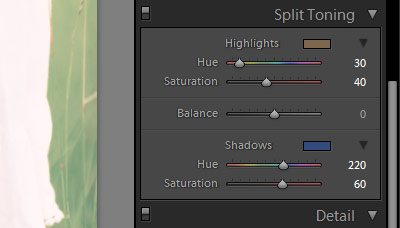
And that’s it! Here is another look at the finished product.

This is a really versatile effect that will look great with a wide variety of photos. You can apply the effect in your photography by using this free preset – download the preset here. And if you like the soft pastel look don’t forget that we have more Pastel Lightroom Presets available.
Using the pastel presets, it’s easy to give your photos a beautiful effect with a simple click of the mouse. And if you prefer to experiment on your own, be sure to play around with the split toning sliders, which are the key to pastel hues and amazing pastel pictures.
Soft tone photography has been popularized by photographers like Wes Anderson and Teresa Freitas, but you can easily use pastel colors in your own work as well. One of the keys to this effect is using it with a photo that already features soft light. To get beautiful colors, you’ll need the right lighting and color palette. Photos with bright color won’t always work as well.
Are you an Adobe Photoshop user? If so, see How to Create a Soft Pastel Effect in Photoshop.
Here’s a look at a few before and after photos to show the pastel effect of the preset used in this article.




Final Thoughts on Pastel Photography
As you can see, this effect is easy to create in your photography with pastel Lightroom presets. But even if you don’t have access to presets, you can also create stunning pastel images manually in Lightroom. Follow the steps above and be sure to experiment and see what you come up with. This effect is an excellent final touch before creating a framed print or canvas.